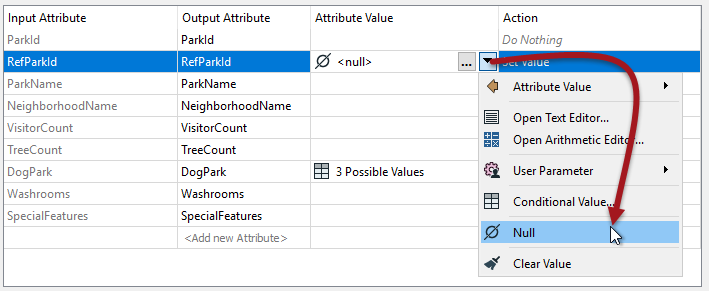
After completing this lesson, you’ll be able to:
The usual way to set an attribute value is with the AttributeCreator or AttributeManager, and these have an option in their drop-down menu to set a value to null:
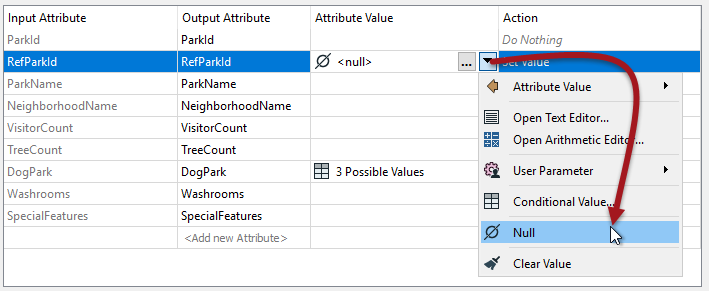
Conditional Attributes functionality also supports setting <null> values:
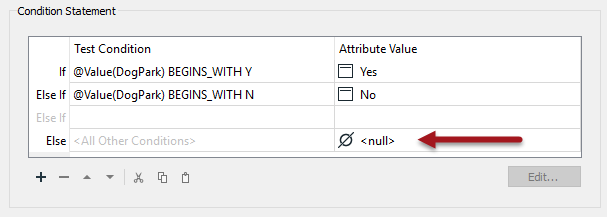
The way to handle bulk updates of attributes is with the NullAttributeMapper transformer.
The NullAttributeMapper transformer allows the author to check values for any or all attributes on a feature, and convert them in bulk to or from null.
For example, here the author is checking for attributes that are either missing or empty and converting them to nulls:
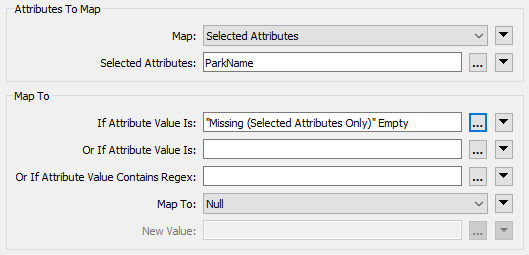
One reason for this might be that the workspace converts data from a format that does not support nulls, to one that does. It's necessary to explicitly map the values here because empty/missing values may be permitted in the output and FME will not automatically map data from empty to null, just because a format supports it.
In this second example, the author is checking attributes for existing null values. If the value is set to null then it gets replaced with a zero:
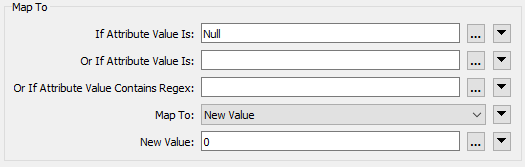
Presumably, this must be a numeric field. If it was a text field perhaps the author would set it to an empty string instead. Unlike before, the author wouldn't need to do this when converting from a format that supports null to a format that doesn't, because FME will map the values automatically when the current state isn't supported.
A better reason for this mapping is that the author wants to carry out a numeric calculation where zero is a valid number but <null> isn't.